February Chalkboard Wallpaper for Computer, iPhone & iPad
This post may contain Amazon or other affiliate links. As an Amazon associate, I earn from qualifying purchases.
Every month I like to change my computer desktop and iphone backgrounds to a fun desktop wallpaper. I decided to continue with the popular chalkboard theme like I did last month. I made a Love is All You Need February Wallpaper for my devices and share it as a free download for TidyMom readers. Enjoy!
Last month when I posted the Happy New Year Wallpaper I made, I got a lot of sweet comments and emails asking if I would do more. So I’m going to give it a try.
Chalkboard look it all the rage right now and I thought it would be fun to keep going with that theme for the free background for my computer, iphone and ipad! I made them in 2 sizes that should fit most computer monitors, as well as a size for the iphone and ipad.
I will try make a new one each month to share with all of you. They are not calendar wallpapers, but I like to change mine monthly. So I will try to stick to something that goes with that month.
The nice thing is, you should be able to use these free wallpapers again next year, if you’d like.
TidyMom desktop wallpaper is for personal use only. No commercial use or redistribution.
*I love it when you share, just please link back here for the download.
Download 1024 x 768 (most regular sized monitors)
Download 1280 x 800 (for most wide screen monitors)
Download 320 x 480 (for iphone)
Download 1024 x 1024 (for ipad)
How to set an image as your background wallpaper
Click to download the image size that best fits your monitor or device.
To set as your computer wallpaper
To save the image, so you can use it again; If you use Windows, find the image that you just downloaded on your computer and right click that image. A box will pop up and click Set as Desktop Background.
(I usually don’t bother to save it, just open the image and set as desktop image -quick and easiest)
If you use a Mac you do the same thing; when you right click on the image you saved, a box will pop up and you’ll want to click Set Desktop Picture.
click here for iphone/ipad instructions on how to set a picture as wallpaper.
That’s it! Easy Peasy!
Enjoy!!
Do you like to change your wallpaper every month?
Tidymom is a participant in the amazon services llc associates program, an affiliate advertising program designed to provide a means for sites to earn advertising fees by advertising and linking to Amazon.com.
Please respect my work, recipes and photographs. If you do use a recipe in your own writing, please give proper credit and link back to the original post.




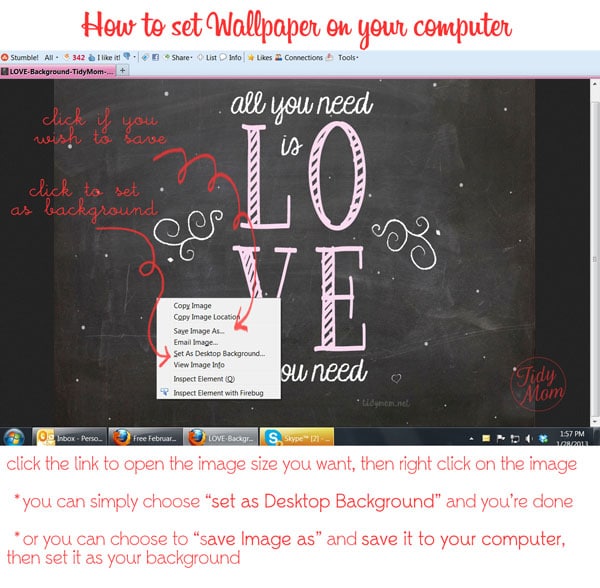
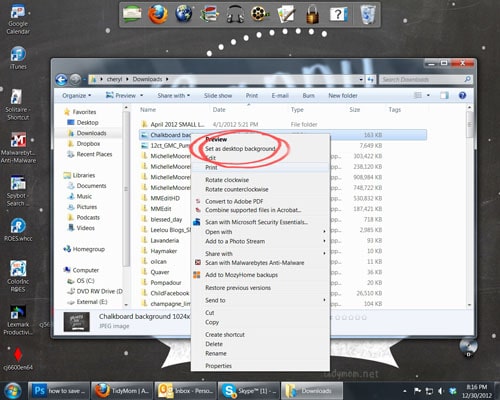
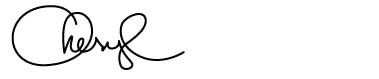




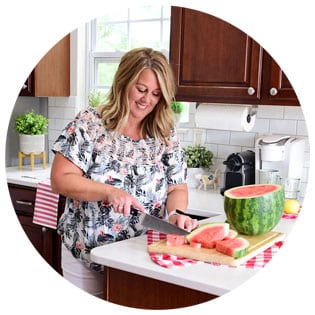
This is adorable! Thanks for the download 🙂
So cute!!!! Too bad it doesn’t have a calendar on it too!
How fun- the chalkboard is just so cute.
Thank you so much for these! They are so cute!
These are so fun! Thanks for sharing them. 🙂
So fun!! Thanks for the free download! I try to change my screen every month so I don’t get bored. It also is fun when you open your phone and a new screen is there!
Thank you for sharing! I am so impressed that you know how to create a background 🙂
Thank you so much! I used the new year one and loved it. Was bummed bc I was wondering what I would do when February comes along. Then I saw your blog this morning. Already have it on my computer, iPhone and iPad. You rock.
Love it! Thanks so much!
These are fantastic. Thank you!
Thanks for the free download! I have it on my iPhone now.
Can this go on a Kindle?
Thanks so much! So cute.
Super Cute!! THANK YOU!
So cute!
Love it! Thanks so much! I try to change mine up but in all honesty I’m so bad with closing programs I hardly ever see my wallpaper.
Thank you so much!! Love this wallpaper..very cool! 🙂
Thank you for continuing your chalkboard freebie! I LOVE it!
Super cute! Thank you so much!
so cute Cheryl!!
Thank you for the Wallpaper! I love to change my wallpaper with the seasons or holidays. I have been looking for transparent screensavers to go with my backgrounds. Anyone have an idea where I can purchase these?
I love the wallpaper for my iPhone! Thank you so much for sharing!
I never think to change my wallpaper, what a good idea to have something different to look at every month!
Super fun, Cheryl!
This is so cute–love it!
Hi Cheryl! I’m a new reader and man….I love this. Thank you for sharing! Everybody loves free. 🙂
This is so cute! Thank you so much for sharing it. I needed a new background on my work computer to cheer me up, and I’m sure that this will do just that! 🙂
Absolutely adorable.
Beautiful collections
For some reason, I can’t figure out how to save onto my iphone. The directions are once your photo is on the iphone. I tried to open the email on my iphone and download it, but it only gives me the option to copy it. I don’t know where its being saved too.
You click the link to open the iphone image
Hold your finger on the image and it will save “save image” and “copy” – you want to choose save
Then open the image in your camera roll and set it to use as wallpaper
Hope that helps
Love it! Too cute – thank you for sharing!!
Thank you so much for the download! I love “decorating” my desktop. This is adorable!! Thanks for sharing! Have a great day!
This is too cute! I’m totally going to do this.
Your the sweetest! Thanks so much for making these freebies.:))))))
How fun!! I just set it as my background! Thank you 🙂
These are so cute…kudos! Thanks for sharing.
This is great, so cute! Thanks so much for sharing!
Thanks so much! I love it and I pinned it as well!
Sandra
The Adored Home